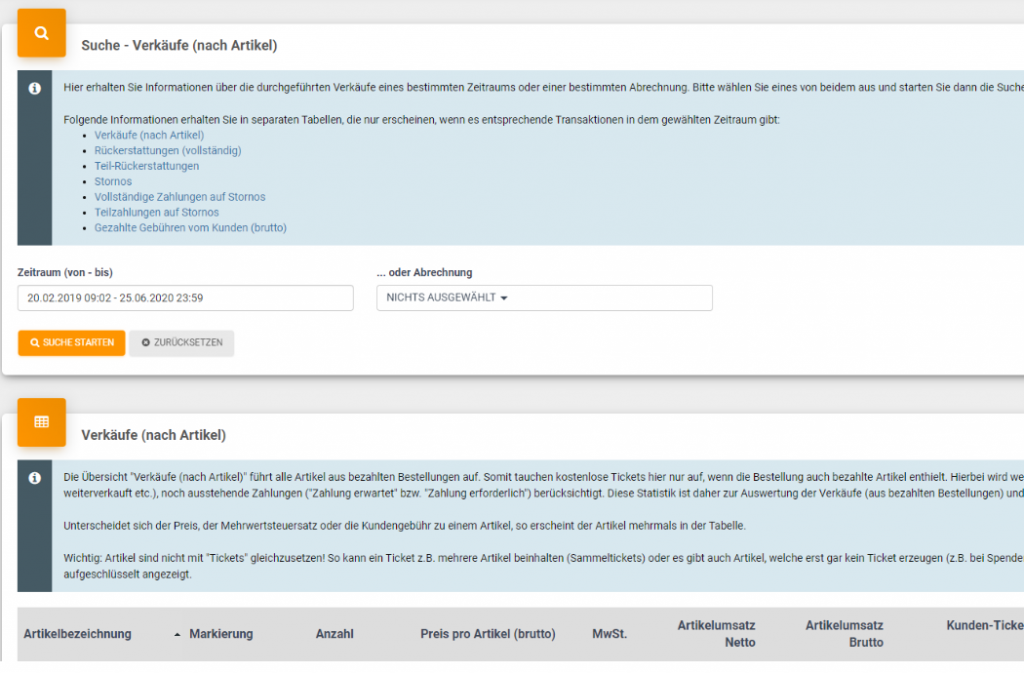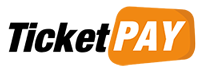You can find general information about the VAT change at:
How-to for VAT
Touchpoints with Your End Customers
Here, topics that concern your end customers are listed.
Invoice Creation
An optional feature is the invpoce creation by TicketPAY in your name and on your behalf. Here, you commission TicketPAY to create an invoice on your letterhead for your customers following their order. Here,TheVATrateper item is indicated.
Settings for invoice creation can be found in the Manage area under:
Event >Shop Settings >Invoice Creation (all events)
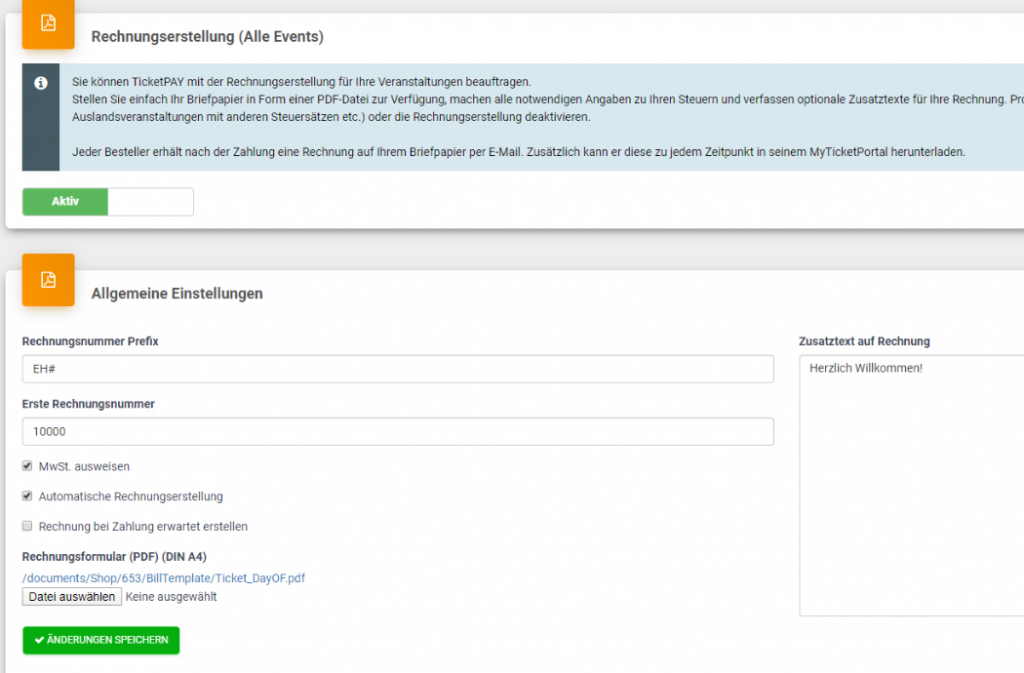
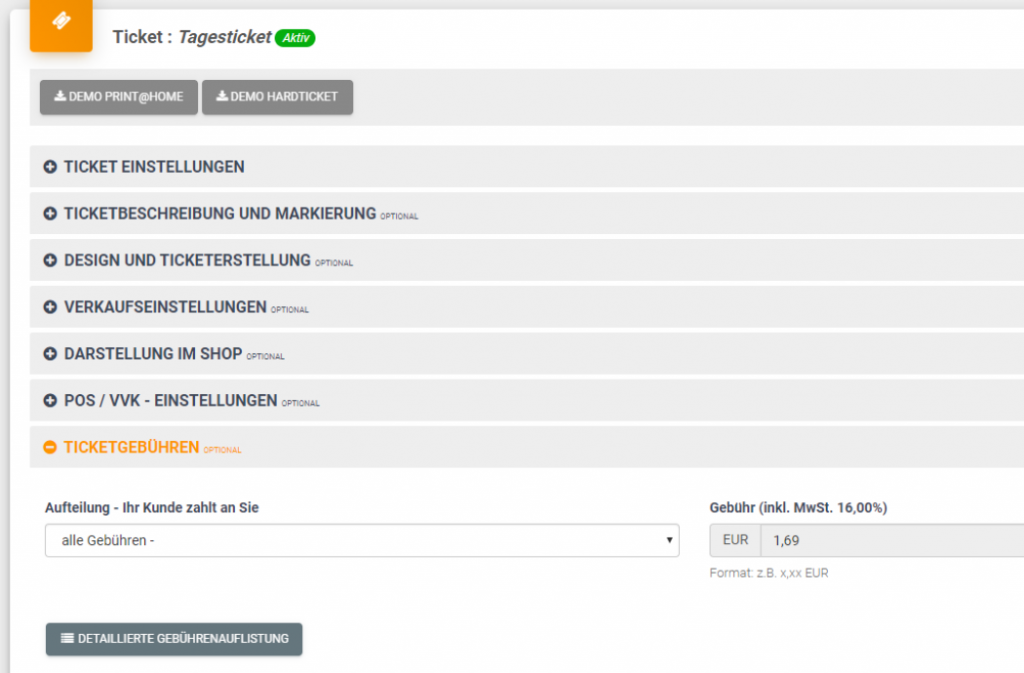
Customer Ticket Fees
The customer ticket fee proposed by TicketPAY (“customer pays all fees”) is based on the tax rate of the item and calculates the amount of the customer ticket fee to be paid by your customer with this tax rate.
Settings for the distribution of customer ticket fees (customer pays all, none, or individual fees) can be found at the respective event under:
Event >Ticket Settings> Tickets> Existing Tickets> Ticket> Ticket Fees
For Your Processing
In the following section, you will find information regarding VAT settings and your internal administration.
Setting the VAT
The VAT settings for individual tickets can be found in the Manage area under:
Event > Ticket Settings > Tickets > Existing Tickets > Ticket > Ticket Settings > Included VAT in the amount
The VAT settings for ticket packages can be found in the Manage area under:
Event > Ticket Settings > Tickets > Existing Tickets > Package > Package Contents > Edit > Included VAT in the amount
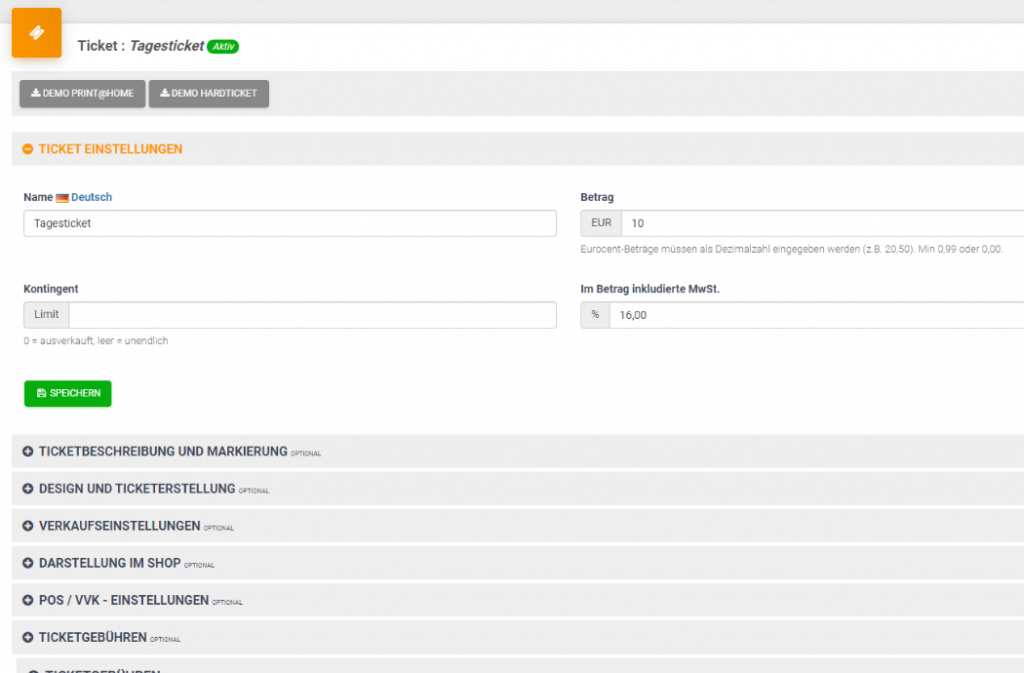
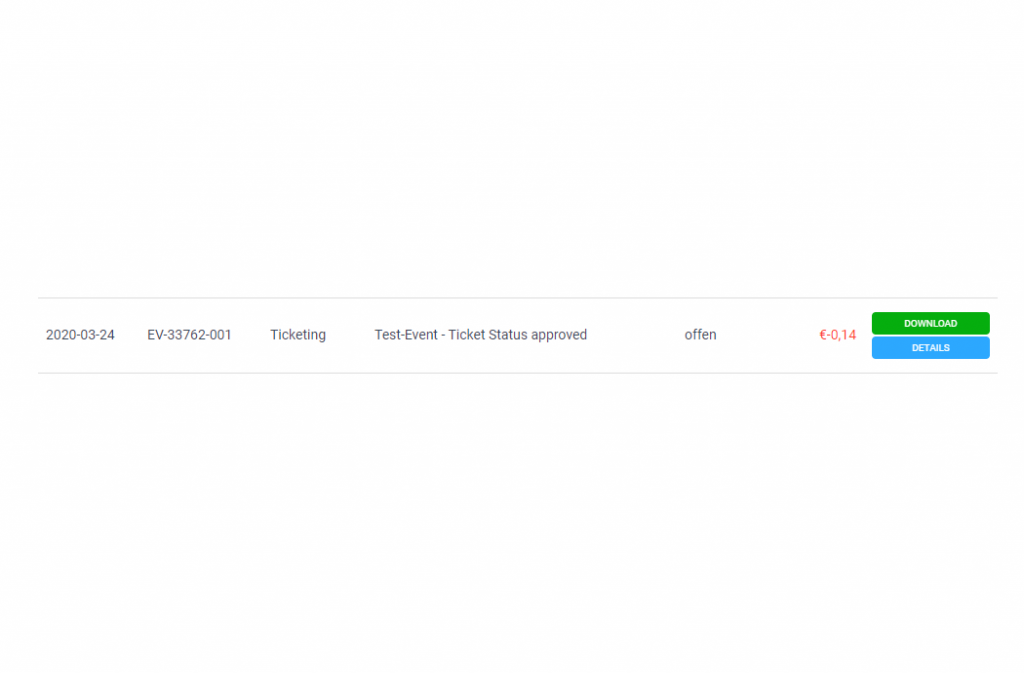
Billing / Billing Details
Each billing has billing details that are included when the billing is finally created. The billing details contain information about the VAT distribution, sorted by tax rate.
You can find the billing details in the Manage area under:
Downloads >Billings >Details
Statistics: Sales by Item
In every event, under “Data & Statistics” there is an overview of “Sales by Item”. These can be filtered by period or billing. Fees, refunds, and tickets are divided into gross, net, and VAT. If the tax rate of an item changes, the item now appears twice: once at the old and once at the new tax rate.
The statistics can be found in the Manage area under:
Event >Data & Statistics >Sales by Item